Update: iOS 13 for Apple devices changed how to download tracks. So now these instructions are split into iOS 12 and iOS 13.
IOS 13 Instructions
As in iOS 12, the download site must be opened in Safari. If you reach the link via Facebook, then tap on the three dots in the upper right corner and tap on “Open in Safari”. Facebook does not recognize GPX files, Safari does.
First go to 
bobicw.blogspot.com while using Safari and follow instructions in the graphic. You will see the above screen next, tap on “Download”
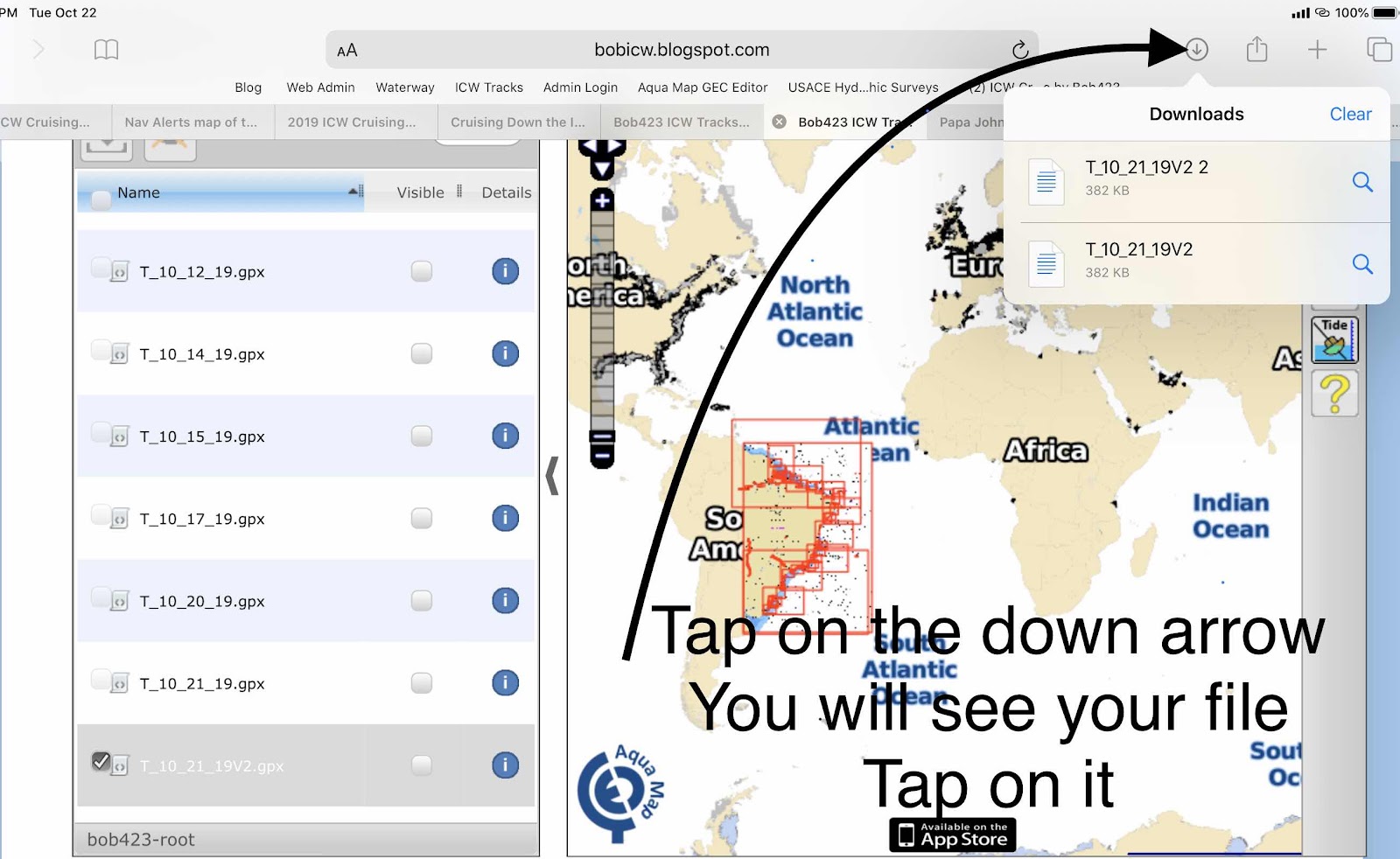
Now tap on the download icon in the upper right corner, a down arrow and you will see a drop down list. Find your file and tap it.
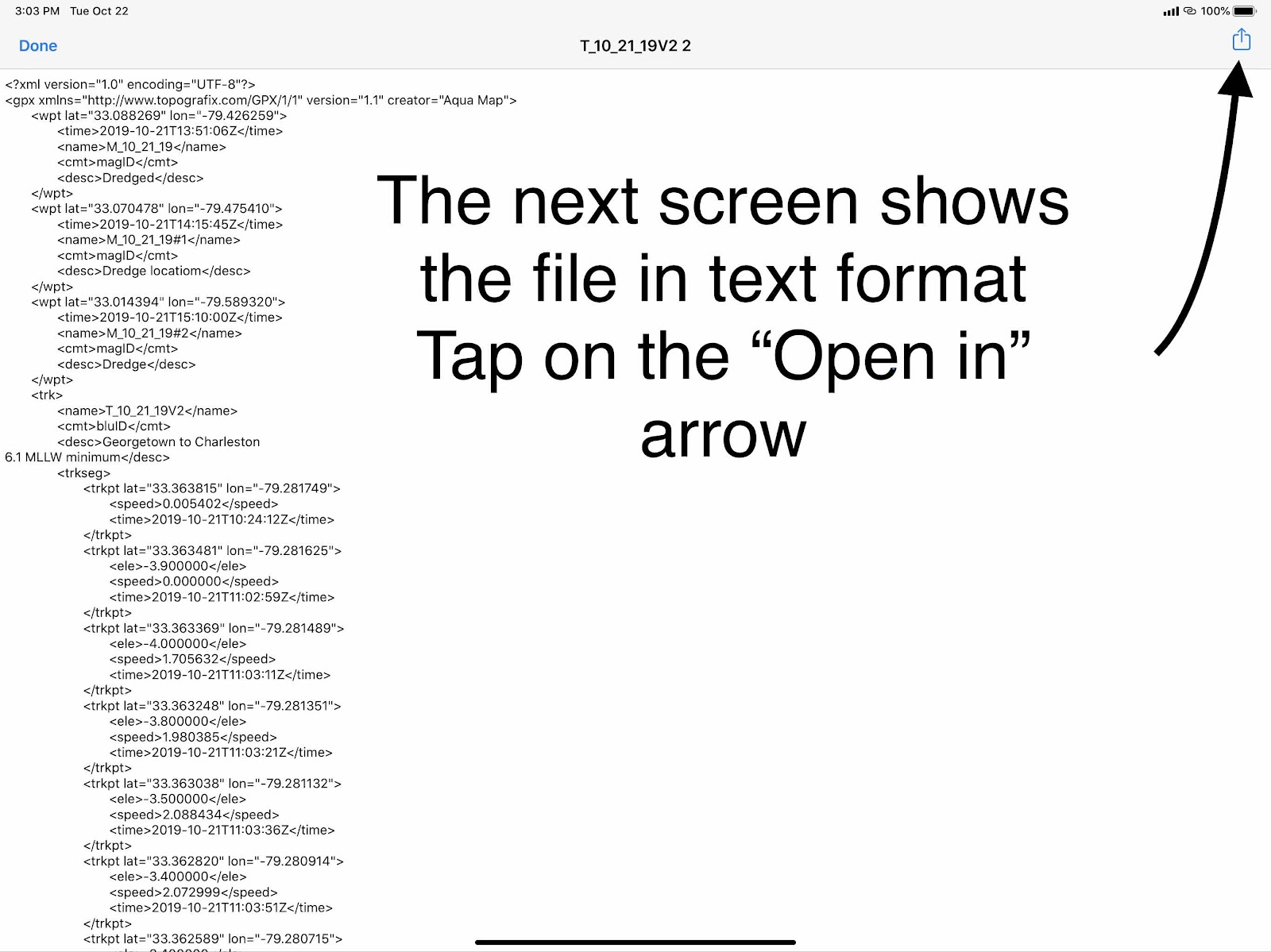
This is the next screen, Tap on the “Open in” icon, the up arrow in a box.
Then a list of choices will be presented, tap on Aqua Map (or any other app displayed)
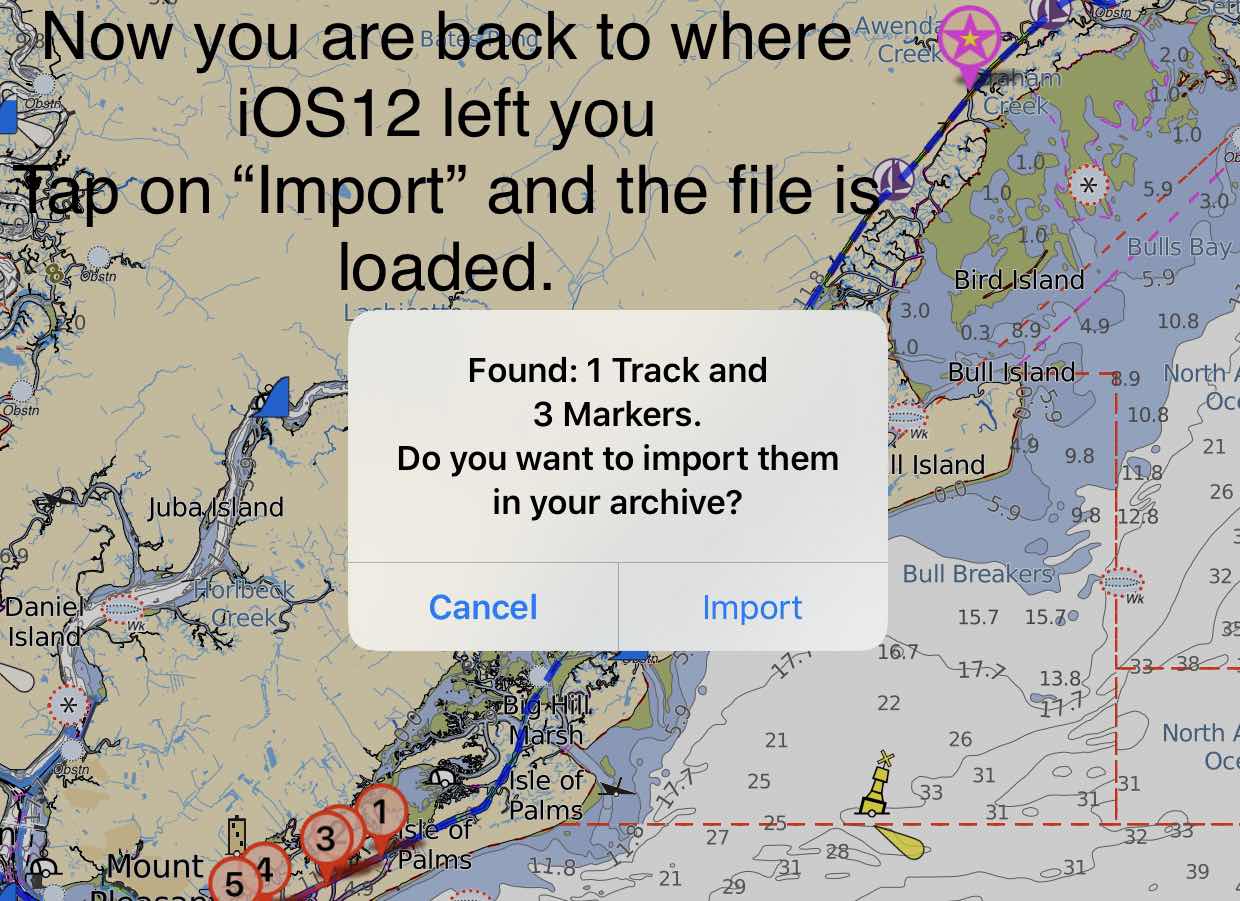
Here’s the familiar screen from iOS13, just tap on “Import” and you have your GPX track file loaded into Aqua Map.
Okay, so what can go wrong in using iOS13 for downloading GPX files? The iOS13 update not only changed the procedure for downloading, it also introduced a few wrinkles (bugs).
Bug 1: Aqua Map and/or Navionics does not appear as a choice in the list of apps for importing.
This is a bug in iOS13. You have other apps using the GPX format on your iPad. Start deleting the apps other than Aqua Map, Navionics, and Garmin Active Captain. Some of the other apps seem to act a “Blockers” when iOS13 looks for compatible apps for the GPX format. It reaches such an app and stops looking. For me it was SEAiq, for others it was iNavX. Once they were deleted, then Aqua Map, Navionics and Garmin Active Captain appeared as a choice. If Aqua Map is still not in the list, tap on “More...” to see additional apps. I later reloaded SEAiq and it worked fine and I could still see Aqua Map as a choice - strange.
Bug 2: Some apps, notably Dropbox, steals the download request and the download goes directly to that app without a choice on which app you want to use. This happened to me with Dropbox so I deleted it and all was normal again.
If you have any questions, ask on the ICW Cruising Guide Facebook forum, I monitor the posts.
iOS 12 Instructions (have not changed)
First, this site must be opened in Safari or on any web browser on a PC. If you open this site with Facebook, you will get an error until you tap on the three dots in the upper, right and select, “Open in Safari”. The first page should look like this:Just tap twice on “2019 Spring Tracks”. The first tap turns the selection blue, the second tap opens the folder of tracks.
Here’s the list of tracks available for downloading. I will be adding a new track everyday until I reach Deltaville, VA. The tracks are dated in the name. T_5_2_19.kmz stands for my 5/2/2019 track in kmz format. I will eventually be adding all the tracks in GPX format too, soon. You can change the order of the tracks by tapping on the “Name” field as shown. It toggles between the oldest one on top vs the most recent on top.
When you tap twice on the track name, the first tap turns the field blue, the second tap shows this screen with the track shown on a map and a description of from and to locations with some other data. This is not the download page, it’s just for information. Go back to the previous page to download a track.
To download a track, tap the track selected once, it will turn blue. Then tap on the download icon to see the download screen.
This is the next screen you will see. It defaults to the last app downloaded to. So if you’re happy with the default choice, then just tap on the name of the app. Otherwise, tap on “More...” to see additional choices.
The screen will show all app compatible with the track format. Notice that Garmin BlueChart is compatible. Garmin Active Captain appears to be compatible but it will not load a track, only routes and waypoints - don’t ask me why Garmin made this change?? The most notable app missing from this list is Navionics. They do not support importing or exporting of waypoints, routes, or tracks - unless it’s first loaded into a compatible chartplotter.
If you have any questions about the instructions, please ask away and I’ll improve the guide. When the 2019 Spring Tracks are completed to Norfolk, I’ll delete the old 2018 Fall Tracks.
You mention "Hampton to ft Lauderdale"
ReplyDeleteWhat state is"Hampton" located in?
Va
ReplyDelete